Salesforce LWC: Multi-Select pick-list using Lightning Web Component
In this blog we will learn about creating basic multi-select pick-list field using Lightning Web Component.
To implement multi-select pick-list we need a very basic UI with two standard lightning web component:
1. lightning-combobox
2. lightning-pill
We will use lightning-combobox to show all pick-list values and lightning-pill will help us to show selected pick-list values.
Lets go ahead and create basic HTML file:
<template> <div class="slds-p-around_xx-small"> <lightning-combobox name="progress" label="Status" value={value} placeholder="Select Progress" options={options} onchange={handleChange} ></lightning-combobox> </div> <div class="slds-p-around_xx-small"> <template for:each={allValues} for:item="val"> <lightning-pill key={val} label={val} name={val} onremove={handleRemove}></lightning-pill> </template> </div> </template> |
As you can see I am using lightning-combobox which is working like normal pick-list but my second part of UI will show you how many values you selected.
Lets go and see what logic we need in java script:
import { LightningElement, track } from 'lwc'; export default class MultiSelectPickListCmp extends LightningElement { @track value; @track options = [ { label: 'New', value: 'new' }, { label: 'In Progress', value: 'In Progress' }, { label: 'Finished', value: 'Finished' }, ]; @track allValues = []; handleChange(event){ if(!this.allValues.includes(event.target.value)){ this.allValues.push(event.target.value); } } handleRemove(event){ const valueRemoved = event.target.name; this.allValues.splice(this.allValues.indexOf(valueRemoved), 1); } } |
So in above java script we have two methods:
1. handleChange : This method is handling the change on pick-list field. If user is selecting any new value which is not selected before then we are adding that value to allValues list.
2. handleRemove: This method is removing selected values from allValues using basic method of Java Scripts.
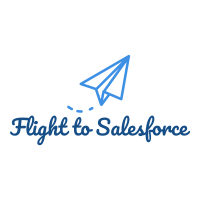
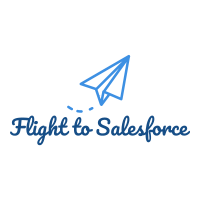

Comments
Post a Comment