Salesforce LWC: Contact Card with Flip Functionality
In this post we will learn how to use create contact cards with 180 degree flip functionality. Let us see the demo first to understand the scenario better:
User Scenario:
We need an input lookup field where user can select any Account and once user select any account. It display all related Contact in Contact card format with Flip Functionality.
Implementation:
To implement this first we need lookup field where user can select any account. So for that we can use Lightning Data Service. By using lightning-edit-form we can show Account lookup.
Once user will select Account, then using wire service we can get all related Contacts.
Below is the HTML code which we need:
1 2 3 4 5 6 7 8 9 10 11 12 13 14 15 16 17 18 19 20 21 22 23 24 25 26 27 28 29 30 31 32 33 34 35 36 37 38 39 40 41 | <template> <div style="background-color: white;" class="slds-p-around_medium"> <lightning-tile label="Contact Directory" type="media"> <lightning-icon slot="media" icon-name="standard:groups"></lightning-icon> <p class="slds-truncate" title="contacts">Contact related to Selected Accounts</p> </lightning-tile> <div class="slds-p-around_none slds-m-top_x-small slds-m-bottom_medium slds-m-horizontal_none"> <lightning-layout multiple-rows> <lightning-layout-item size="12" small-device-size="6" medium-device-size="4" large-device-size="3" padding="around-small"> <lightning-record-edit-form record-id={recordId} object-api-name="Contact"> <lightning-input-field field-name="AccountId" variant="label-hidden" onchange={handleAccountId}></lightning-input-field> </lightning-record-edit-form> </lightning-layout-item> </lightning-layout> </div> <template if:true={contactData.data}> <div class="slds-p-around_none slds-m-top_x-small slds-m-bottom_medium slds-m-horizontal_none"> <lightning-layout multiple-rows> <template for:each={contactData.data} for:item="item" for:index="index"> <lightning-layout-item key={item.Id} size="12" small-device-size="6" medium-device-size="4" large-device-size="3" padding="around-small"> <div class="flip-card"> <div class="flip-card-inner" key={item.Id} data-row-index={item.Id} data-id={item.Id} onmouseover={addClass} onmouseout={removeClass}> <div class="flip-card-front"> <img src="https://www.w3schools.com/w3css/img_avatar3.png" alt="Avatar" style="width:200px;height:200px;"> <div class="slds-text-color_destructive">{item.Name}</div> </div> <div class="flip-card-back"> <p class="slds-p-around_x-small"><text class="slds-text-title_caps" style="text-align: center;">{item.Name}</text></p> <p class="slds-p-around_x-small">Title: {item.Title}</p> <p class="slds-p-around_x-small">Email: {item.Email}</p> <p class="slds-p-around_x-small">Department: {item.Department}</p> </div> </div> </div> </lightning-layout-item> </template> </lightning-layout> </div> </template> </div> </template> |
Below is the Java Script Logic:
1 2 3 4 5 6 7 8 9 10 11 12 13 14 15 16 17 18 19 20 21 22 23 | import { LightningElement, api, wire } from 'lwc'; import getContactData from '@salesforce/apex/ContactDirectory.getContactRecords'; export default class ContactCardLWC extends LightningElement { @api recordId; @wire(getContactData, {accountId : '$recordId'}) contactData; handleAccountId(event){ let accountId = event.detail.value[0]; this.recordId = accountId; } addClass(event){ let index = event.currentTarget.dataset.rowIndex; let flipElement = this.template.querySelector('[data-id="' + index + '"]'); flipElement.classList.add('class1'); |
In above JS code we have used one wire service which was already explained. Below is the description of other 3 methods:
- handleAccountId: once user will select any account then this method will handle the change in Account Id.
- addClass: This method will add Flip CSS on the card on which cursor is present.
- removeClass: This method will remove Flip CSS on the card on which cursor was present.
And below is the CSS for Flip Functionality:
1 2 3 4 5 6 7 8 9 10 11 12 13 14 15 16 17 18 19 20 21 22 23 24 25 26 27 28 29 30 31 32 33 34 35 36 37 38 39 40 41 42 43 | .mainstyle { font-family: Arial, Helvetica, sans-serif; background-color: white; } .flip-card { background-color: transparent; width: 200px; height: 200px; perspective: 1000px; } .flip-card-inner { position: relative; width: 100%; height: 100%; text-align: left; transition: transform 0.6s; transform-style: preserve-3d; box-shadow: 0 4px 8px 0 rgba(0,0,0,0.2); } .class1 { transform: rotateY(180deg); } .flip-card-front, .flip-card-back { position: absolute; width: 100%; height: 100%; -webkit-backface-visibility: hidden; backface-visibility: hidden; } .flip-card-front { background-color: #bbb; color: black; } .flip-card-back { background-color: #2980b9; color: white; transform: rotateY(180deg); } |
And below is the Apex Class which will give the related Contact records:
1 2 3 4 5 6 | public with sharing class ContactDirectory { @AuraEnabled(cacheable = true) public static List<Contact> getContactRecords(Id accountId){ return [Select Id, Name, Title, Email, Department, Account.Name from Contact where AccountId = :accountId]; } } |
Code Reference:
References:
Other Useful blogs:
Other Useful blogs:
- https://www.sfprompt.com/
- https://manish-porwal.blogspot.com/2019/11/draw-chart-in-lwc-using-chartjs.html

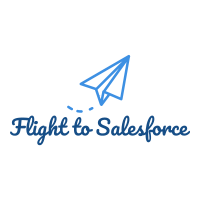

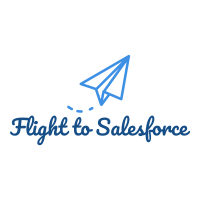
Comments
Post a Comment