Salesforce LWC: Lightning Data Service - What, Why, When and Which?
Today in this topic we will understand about Lightning Data Service in Lightning Web Component. At the end of this topic we will able to determine below points:
So in case if we need to show actual record page layout then lightning-record-form.

If you want to specify specific field in lightning-record-form then import field using schema api to get field informations.
References:
Other Useful blogs:
- What is Lightning Data Service?
- Why to use Lightning Data Service?
- When to use Lightning Data Service?
- Which Lightning Data Service to use?
What is Lightning Data Service?
From Salesforce Documentation- Lightning Data Service is centralised data caching framework, which is use to load, create, update and delete the data in Salesforce without Salesforce Server side Apex Code.
Why to use Lightning Data Service?
Below are the few reasons of using Lightning Data Service in Lightning Web Component:
- No need of additional apex code to get data by making additional server side call.
- Lightning Data Service supports Sharing Rule and Field Level Security.
- Because of not writing additional Apex Class code, it will improve component's performance.
- It cache the result locally on Client Side.
- It supports all standard and custom Objects of Salesforce.
Below are the scenarios when we can use Lightning Data Service in LWC:
- Load a record
- Edit a record
- Create a record
Which Lightning Data Service to use?
Below are the 3 possible ways which allows user to view, edit and create records in Salesforce:
- lightning-record-form
- lightning-record-edit-form
- lightning-record-view-form
If above 3 options are not giving you enough flexibility then use wire service.
Let us fill below table after understanding each use case.
| Scenario | lightning-record-form | lightning-record-edit-form | lightning-record-view-form |
Scenario 1: Load Record
If user want to load a record in Salesforce. Then User can go with below 2 base components:
- lightning-record-form: Using this base component we just need to pass the record Id and we will get the exact same layout of the record. If you want to show specific fields on component then also we can use this base component.
In below example we have passed the record Id of Account record to lightning-record-form.
1 2 3 4 5 6 7 8 9 10 | <template> <div style="background-color: white;" class="slds-p-around_x-small"> <lightning-card variant="Narrow" title="Account (lightning-record-form)" icon-name="standard:account"> <div class="slds-p-horizontal_small"> <lightning-record-form record-id={recordId} object-api-name="Account" layout-type="Full" mode="view"> </lightning-record-form> </div> </lightning-card> </div> </template> |
1 2 3 4 5 | import { LightningElement, api} from 'lwc'; export default class LightningDataServiceExamples extends LightningElement { @api recordId = '0017F00002MfGO9QAN'; } |
- lightning-record-view-form: Now we can use lightning-record-view-form also for loading Salesforce data. But it will not show actual layout of the record. If user want specific field of any record then we can go with this option.
In below example also we are using same Java Script which we have used in above example.
1 2 3 4 5 6 7 8 9 10 11 12 13 14 15 16 17 18 19 20 | <template> <div style="background-color: white;" class="slds-p-around_x-small"> <lightning-card variant="Narrow" title="Account (lightning-record-view-form)" icon-name="standard:account"> <div class="slds-p-horizontal_small"> <lightning-record-view-form record-id={recordId} object-api-name="Account"> <div class="slds-grid"> <div class="slds-col slds-size_1-of-2"> <lightning-output-field field-name="Name"></lightning-output-field> <lightning-output-field field-name="Phone"></lightning-output-field> </div> <div class="slds-col slds-size_1-of-2"> <lightning-output-field field-name="Industry"></lightning-output-field> <lightning-output-field field-name="AnnualRevenue"></lightning-output-field> </div> </div> </lightning-record-view-form> </div> </lightning-card> </div> </template> |
Now let us see what is the difference in both base component in loading data.
| Scenario | lightning-record-form | lightning-record-view-form |
| Load Data | Yes | Yes |
| Edit Data | Yes | No |
| Inline Editing | Yes | No |
| View only Data | Yes | Yes |
| Show actual record page layout | Yes | Yes (But need to add all fields manually - not preferred) |
| Show specific field of record | Yes | Yes |
| Display custom page layout** | No | Yes |
| Show formatted data | No | Yes (Use getRecord or getRecordUI wire adapter) |
** Custom Page Layout means we can customise page layout in lightning-record-view-form but we cannot customise lightning-record-form. In customisation we can show data in different sections, use lightning-formatted-text to customise data etc.
Scenario 2: Edit Record
To edit Salesforce record we can use below 2 base components:
- lightning-record-form: This base component will give you actual record page layout in edit mode. Also we can specify set-of field which we want to see in edit mode of record.
This is exact same as above code which we used for loading data. The only difference is the value of mode attribute on lightning-record-form tag which is EDIT.
1 2 3 4 5 6 7 8 9 10 | <template> <div style="background-color: white;" class="slds-p-around_x-small"> <lightning-card variant="Narrow" title="Account (lightning-record-form)" icon-name="standard:account"> <div class="slds-p-horizontal_small"> <lightning-record-form record-id={recordId} object-api-name="Account" layout-type="Full" mode="edit"> </lightning-record-form> </div> </lightning-card> </div> </template> |
1 2 3 4 5 6 7 8 9 10 | <template> <div style="background-color: white;" class="slds-p-around_x-small"> <lightning-card variant="Narrow" title="Account (lightning-record-form for specific fields)" icon-name="standard:account"> <div class="slds-p-horizontal_small"> <lightning-record-form record-id={recordId} object-api-name="Account" fields={fields}> </lightning-record-form> </div> </lightning-card> </div> </template> |
Below is the Javascript to get the specific fields information:
1 2 3 4 5 6 7 8 9 10 11 12 | import { LightningElement, api} from 'lwc'; import ACCOUNT_ID from '@salesforce/schema/Account.Id'; import ACCOUNT_NAME from '@salesforce/schema/Account.Name'; import ACCOUNT_PHONE from '@salesforce/schema/Account.Phone'; import ACCOUNT_TYPE from '@salesforce/schema/Account.Type'; import ACCOUNT_WEBSITE from '@salesforce/schema/Account.Website'; export default class LightningDataServiceExamples extends LightningElement { @api recordId = '0017F00002MfGO9QAN'; fields = [ACCOUNT_ID, ACCOUNT_NAME, ACCOUNT_PHONE, ACCOUNT_TYPE, ACCOUNT_WEBSITE]; } |
- lightning-record-edit-form: This base component cannot show full record edit page by passing record id. But we can create custom page layout using this base component.
1 2 3 4 5 6 7 8 9 10 11 12 13 14 15 16 17 18 19 | <template> <lightning-record-edit-form object-api-name='Account' record-id={recordId}> <lightning-messages></lightning-messages> <div class="slds-grid"> <div class="slds-col slds-size_1-of-2"> <lightning-input-field field-name="Name"></lightning-input-field> <lightning-input-field field-name="Title"></lightning-input-field> </div> <div class="slds-col slds-size_1-of-2"> <lightning-input-field field-name="Website"></lightning-input-field> <lightning-input-field field-name="Type"></lightning-input-field> </div> </div> <div class="slds-m-top_medium"> <lightning-button type="submit" variant="brand" label="Save Account"></lightning-button> </div> </template> |
| Scenario | lightning-record-form | lightning-record-edit-form |
| Edit Data | Yes | Yes |
| Edit specific fields of record | Yes | Yes |
| Reset fields values | No | Yes |
| Customise Component | No | Yes |
| Overriding default save behaviour | No | Yes |
Scenario 3: Create Record
Creating record is similar to Editing record. The only difference is for record creation we don't need to pass record-id value to lightning-record-form or lightning-record-edit-form.
| Scenario | lightning-record-form | lightning-record-edit-form |
| Create Data | Yes | Yes |
| Create data with specific fields | Yes | Yes |
| Reset fields values | No | Yes |
| Customise Component | No | Yes |
| Overriding default save behaviour | No | Yes |
Now let's take a look on all scenarios and see when to use which lightning base component:
| Scenario | lightning-record-form | lightning-record-edit-form | lightning-record-view-form |
| Create data | Yes | Yes | No |
| Create data with specific fields | Yes | Yes | No |
| Create data with custom layout | No | Yes | No |
| Override default behaviour during record creation | No | Yes | No |
| Edit data | Yes | Yes | No |
| Edit data with specific fields | Yes | Yes | No |
| Edit data with custom layout | No | Yes | No |
| Override default behaviour during record edit | No | Yes | No |
| View data | Yes | No | Yes |
| View data with specific fields | Yes | No | Yes |
| View data with custom layout | No | No | Yes |
Apart from these base component we can use wire service from which we can create, update and delete the Salesforce data without using apex code.
References:
Other Useful blogs:
- https://www.sfprompt.com
- https://manish-porwal.blogspot.com

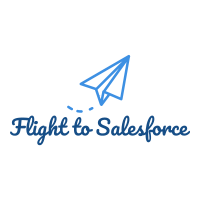

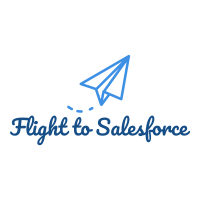
Comments
Post a Comment